Import your data for Summarize
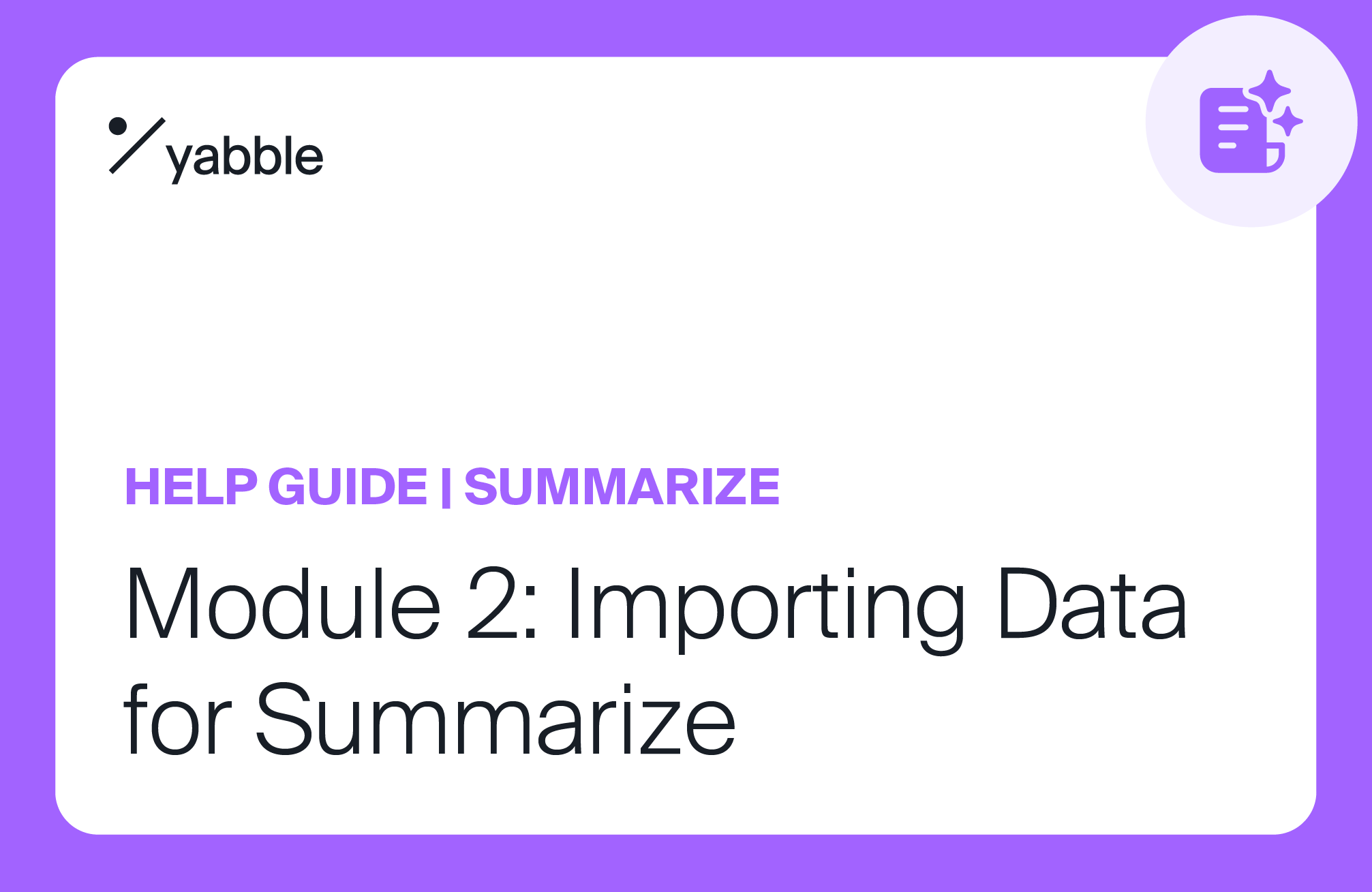
Contents
Accessing the import feature
If you are on the Yabble home page, click the ‘Import data’ button:

Alternatively, you can start from the Projects page, then select ‘New project’ > ‘Import’. Select the type of data you're importing:
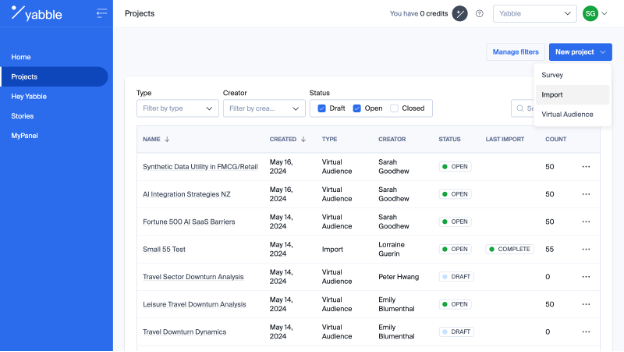
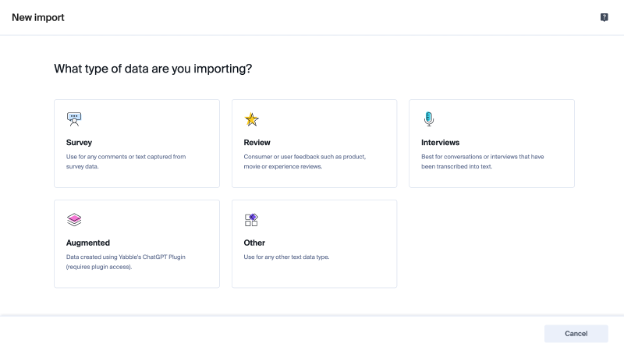
Other data is for any short-form data outside of survey or review data. Import call center data or from online forums. Results may vary for data types outside of survey and review.
Select the type of data you’re importing – for Yabble Summarize, this would be ‘Interviews’.
What is ‘Interviews’ data?
Interview data includes any long-form, text-based data, in a DOCX or TXT file type. These could be transcripts from customer interviews, long-written research reports, and more. It is important that the documents you upload to summarize do not include any tables or images, as this will cause the import to fail, and the software won’t analyze these components.
Tips on uploading your qualitative data
Are you ready to import your long-form qualitative data, such as in-depth interviews, focus group transcripts, call transcripts, or any other form of transcript data?
Preparing your file for successful import
-
Context. The context is the most important part of the upload – it is key and helps the AI understand the data it's analyzing. Please note this does influence your Summarize output so we recommend spending some time phrasing the context. We’ve included some tips below on crafting your context.
-
Data format .docx or .txt. Yabble supports the upload of transcripts in .docx or .txt formats only.
-
Remove files from the zip folder. Check that your file(s) have been saved to a folder on your computer and aren’t collectively saved in a zip folder.
-
Remove tables and pictures from your transcript. Ensure that your transcript file doesn’t include any tables or pictures. The system will not be able to process the file and you will see an error message if there is a table hidden in the file.
-
Headers & Footers. You can keep header and footer information in the file.
If your file fails to import or you see an error message, see FAQs for troubleshooting.
Import your file/s
When you’re ready to import your file/s, start on the Projects page, then select ‘New project’ > 'Import’. Select the type of data you're importing – for all long-form data, select 'Interviews’.

Add a project name, industry and import name to the first screen, then add your file/s. You can upload multiple transcripts at once – just select all relevant files at the upload stage.
Add your context
Providing the AI with a context for our Summary tool is the most important part for the upload and pretty much all you need to do before you get your summary from Yabble. Your context is key and helps the AI understand the data it's analyzing and can affect your Summarize output. We encourage you to take the time to craft a detailed, targeted context. Here is some guidance for writing a context:
The context should be written in paragraph form (max. 700 characters) and include the following:
-
the type of long-form data you're uploading (e.g. interview transcript, survey, podcast transcript)
-
the topic of the data (e.g. skincare and beauty products) and;
-
the purpose or intent of the data (e.g. the question it's asking).
For example:
This is an interview done on behalf of the National Postal Service. It contains roughly 4 hours of content. The intent is to understand what's going on in New Zealander's lives at the moment, what are the priorities, what's not such a priority, and how people are feeling in general. This is an interview about the market research industry, discussing the results of a recent survey that looks at trends, challenges, and opportunities in the industry.
How to write a strong context for summarize
When you’re uploading your data in Summarize, you’ll see a box asking you to provide context.
Your context helps the AI understand the data it's analyzing. It's extremely important and will affect your Summarize output, so we encourage you to take the time to craft a detailed, targeted context.
Context should be written in paragraph form and can be up to 750 characters in length. It should include:
-
The type of long-form data you're uploading (e.g. interview transcript, survey, podcast transcript),
-
The topic of the data (e.g. skincare and beauty products), and
-
The purpose or intent of the data (e.g. the questions it's asking).
Some tips for writing a strong context:
-
Be as pointy as possible. Tell the AI exactly what your data is about so it knows exactly what it’s analyzing.
-
Use phrases like “The intent of the survey is to...," “The goal of the interview is to...," or "The interview asks questions such as..."
-
Use names wherever possible. If it’s an interview for Google, say that.
A few examples:
This is an interview done on behalf of the National Postal Service. It contains roughly 4 hours of content. The intent is to understand what’s going on in New Zealanders’ lives at the moment: what are the priorities, what’s not such a priority, and how people are feeling in general.
This is a survey about skincare and beauty products. The respondents are influencers in the beauty industry with 10,000 or more followers on TikTok or Instagram. The intent of the survey is to determine which beauty brands are most exciting to influencers right now, as well as the trends they think will become popular over the coming year.
This is an episode of a podcast with female investors. The goal of the podcast is to uncover how these investors are making decisions about where to invest their money. It’s also designed to find out what’s important to these investors, what they’re cautious of, and what ultimately drives their decision to invest in one institution over another.
Select the files you want to summarize
Once you’ve completed the above steps, select the files you’re summarizing from the table, review them, and complete them! It can take 15 – 30 minutes for your summarization to be complete. Once it’s finished, view it from your Hey Yabble dashboard.
Uploading Multiple Files
You can upload files to an existing project and use a new context or re-use the same context.
-
Navigate to Projects
-
Select the relevant project and click on “+ Add files” on the right
-
Select ‘Interviews’ > Enter your import name and choose the files you want to add.
-
Confirm our privacy policy and hit Next
When adding additional files and re-using context, your overall summary will be updated to include the newly added file/s. If you create a new context, a new overall summary will be generated for the new file/s.
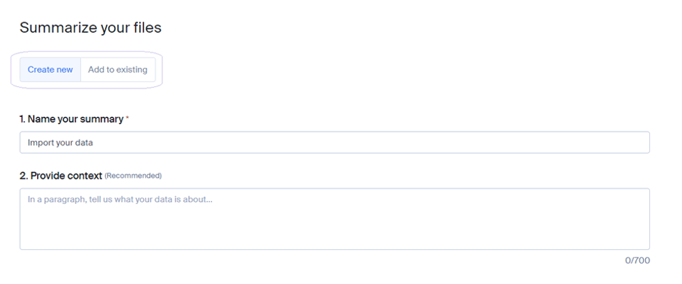
To re-use your context and update your overall summary, change the toggle to “Add to existing”
-
Select the summary you want to add your files by using the drop-down under ‘1. Name your summary’
-
Your context will be automatically populated from your previous import – you cannot edit the context when adding files to an existing summary
-
Confirm the files you’re importing, review, and complete. Your updated summary will be available in 15-30 minutes.
To create a new context
-
Keep the toggle on ‘Create New’
-
Name your summary
-
Provide the new context
-
Confirm the files you’re importing, review, and complete. Your new summary will be available in 15-30 minutes.